Click File, and then click Import Media Items.
Browse to the file that you want to add, and then click the file. You can import audio files with the following file name extensions into Windows Movie Maker:
.aif, .aifc, .aiff .asf, .au, .mp2, .mp3, .mpa, .snd, .wav, and .wma.
> Click Import.
> Drag the music file to the Audio/Music track of the time-line.
Screenshot: (Click to enlarge)
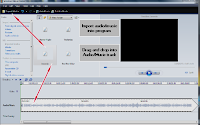
Use the preview monitor to preview the accompanying video, and then drag the audio track to the right or left to better synchronize the audio and video, if needed. The pointer turns into a hand when you click the audio file, indicating that you can move it.
Tips
A quick way to adjust the volume of an audio clip on the Audio/Music track is to right-click the clip, and then click Volume. Adjust the volume with the slider.
You can add both music and narration to the Audio/Music track in Windows Movie Maker. Both can play at the same time in your published movie. You can then adjust the audio levels to determine which audio will play louder than the other in your movie.