You can add title/text to various places in your movie: at the beginning or end, before or after a clip, or overlaying a clip. The title plays for the specified amount of time, either on the screen by itself or overlaying the video as it plays, and then the title/text disappears and the video clip or picture continues.
To add a title/text or credit:
If you know where you want the title/text or credit to appear in your movie, click that location on the storyboard/time-line.
> Click Tools, and then click Titles and Credits.
> Click the link that corresponds to where you want to add the title or credit.
> In the Enter text for title box, type the text that you want to appear as the title/text or credit.
> After you type the text, the monitor displays the default animation and format for the title or credit you want to add.
> To change the title/text animation, click Change the title animation, and select a title animation from the list.
> To change the font and color for your title, click Change the text font and color, and then choose the font, font color, formatting, background color, transparency, font size, and position of the title to your liking.
> Click Add Title.
Example(Click to enlarge)
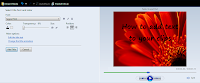
To edit an existing title:
> On the storyboard/time-line, click the title/text you want to edit.
> Click Edit, and then click Edit Title.
> Make the changes you want to make, and then click Add Title.
To change the title duration:
To make sure that you are in time-line view, click the View menu, and then click Time-line.
Select the title/text whose duration you want to change.
Do one of the following:
> To extend the playback duration of the title/text, drag the end trim handle toward the end of the time-line.
> To reduce the playback duration of the title/text, drag the end trim handle toward the beginning of the time-line.
To remove a title:
> On the storyboard/time-line, click the title/text that you want to remove from your movie.
> Click Edit, and then click Remove.