Converter Download:
Koyote Soft Free Video Converter v2.3
Once you have downloaded the Koyote Soft Video Converter, open the program. The example below is what you should see:
(Click to enlarge view)
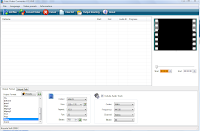
Click on Add files from the top menu. This will open up a browse feature. Locate the video files you wish to convert to another format. You can add several files to the conversion program at one time:
Example:
(Click to enlarge view)
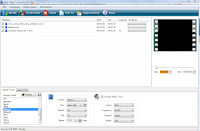
Each of the videos included in the list will have a check-mark beside them. If you decide not to convert a particular video, remove the check from the box. Next, you will need to select the 'Output Format' for the video. The Output Format is the file name extension (format) the video will be converted into. Click to highlight the format you wish to convert the video to.
At this time, you also want to select your 'Output Path', which is where you wish to save the converted files. It is probably wise to save converted video files directly to your desktop where you can find them easily, or a designated folder.
In the visual example below shows three videos to be converted to the .mpeg1 format. The Convert Video button has been selected. The actual conversion process can be seen taking place in the right-side viewing pane:
(Click to enlarge view)
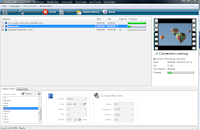
Once the conversion process is complete, the check-marks are removed from the files and the green progress bars show success. Use the Clear List option to delete files and close the program.