Numeric Timing is ‘offset’ by transitions placed into the project – however, the actual offset timing of transitions is not visible in the time-line. Offsets such as this will result in ‘misplaced’ Title(text)Overlays.
The best way to add Lyrics to the time-line is by manually inserting it using your own visual/audio instinct:
> Find the spot on the time-line where you want the lyrics to appear
> Pause the video
> Open Titles and Credits
> Choose: Title on the selected clip
> Type lyric text into the space provided
> Click Add Title
Example(Click to enlarge)
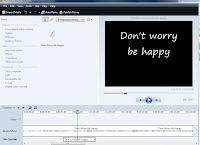
The overlay will appear in the Title Overlay track in the time-line view. Drag it to the spot the project was paused. Click Play in the preview pane. Listen to the audio and make adjustments by dragging the overlay along the track beneath the audio until it fits adequately.
This method will take a bit of fine-tuning and will be more time-consuming but will prove a more reliable method than Numeric Timing calculation alone.