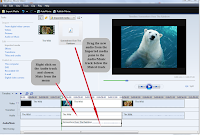The Split button is located on the bottom right-side of the Windows Movie Maker Viewing pane:
Example (Click to enlarge)
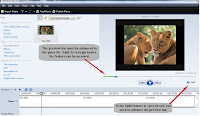
Each time you click the Split button, your video is clipped/split:
Example (Click to enlarge)
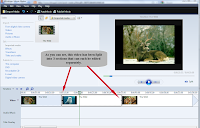
Splitting the video allows you to independently adjust the audio on certain portions of it.
In the visual below, the video was split into three sections. The middle portion of the video's audio was "Muted" and alternate audio was added to the Audio/Music track below.
(Click to enlarge)